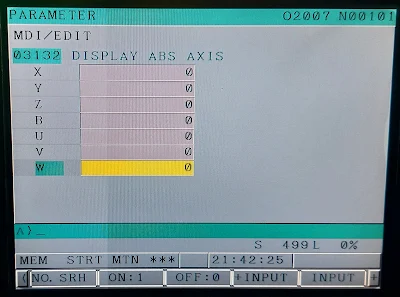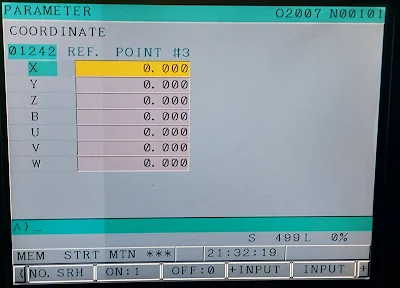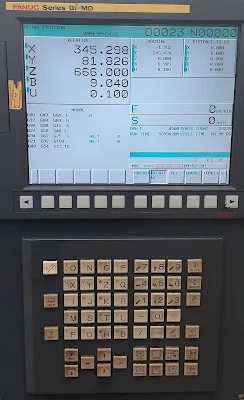Please prepare the compact flash card.
I. Step
(Prepare operation)
1. Smoothly put the COMPACT FLASH CARD inside the M-CARD slot of LCD.
2. Press “EDIT” button to change to edit mode.
3. Press “SYSTEM” key on the MDI panel until parameter screen comes out.
4. Press “+” twice using the soft key until ALL IO displays below the LCD.
5. Press “ALL IO”.
(Backup the parameter)
6. Press “< ” to return to the previous page.
7. Press “PARAM” soft key on the LCD screen.
8. Press “OPRT” soft key.
9. Press “PUNCH” soft key.
10. Press “EXEC” soft key (OUTPUT will be display on the screen, all the parameter will output to the Flash Card as CNCPARAM.DAT).
(Backup the MACRO)
11.Press “< ” to return to the previous page.
Backup of data files procedure:
12. Press ”+” soft key to change to the next page.
13. Press “MACRO” soft key.
14. Press “OPRT” soft key.
15. Press “PUNCH” soft key.
16. Press “EXEC” soft key (OUTPUT will be display on the screen, all the macro vari-ables will output to the Flash Card as MACROVAR.DAT).
(Backup the PITCH)
17. Press “< ” to return to the previous page.
18. Press “PITCH” soft key on the LCD screen.
19. Press “OPRT” soft key.
20. Press “PUNCH” soft key.
21. Press “EXEC” soft key. (OUTPUT will be display on the screen, all the pitch com-pensation will output to the Flash Card as PITCHERR.DAT).
(Backup the work offset)
22. Press “< ” to return to the previous page.
23. Press “WORK” soft key.
24. Press “OPRT” soft key.
25. Press “PUNCH” soft key.
26. Press “EXEC” soft key. (OUTPUT will be display on the screen, all the parameter will output to the Flash Card as WORK-G54.DAT).
(Backup the Magazine)
27. Press “< ” to return to the previous page.
28. Press ”+” to the next page.
29. Press “MAG”.
30. Press “OPRT”.
31. Press “PUNCH”.
32. Press “EXEC “ (OUTPUT will be display on the screen, all the parameter will output to the Flash Card as MAGAZINE.DAT).
(Backup the Tool management)
33. Press “< ” to return to the previous page.
34. Press “TOOL-MNG” soft key.
35. Press “OPRT” soft key.
36. Press “PUNCH” soft key.
37. Press “EXEC” soft key. (OUTPUT will be display on the screen, all the parameter will output to the Flash Card as TOOL-MNG.DAT).
II Step
(Backup the PLC software)
1. Put the Flash Card into the slot on the LCD
2. Press “EDIT” button to change to change edit mode.
3. Press “SYSTEM” on the MDI panel until parameter screen comes out.
4. Press “PMC” soft key.
5. Press “I/O”.
6. Select the page as following (move the cursor, and use the soft key to select the correct data type).M-cardWriteLadderPMC-SB.000
7. Press “EXEC” soft key. (OUTPUT will be display on the screen, PLC software will output to the Flash Card as PMC-SB.000).
(Backup the PLC parameter)
8. Move the cursor to the “DATA TYPE=”.
9. Press the “PARAM” soft key on the LCD.
10. Select the page as following.M-cardWritePARAMPMC-SB.PRM
11. Press “EXEC” (OUTPUT will be display on the screen, PLC software will output to the Flash Card as PMC-SB.PRM).
III Step:
SRAM backup procedure:
1. Power OFF the machine.
2. Put the flash card into the slot.
3. Press the most right side two soft key on the LCD screen and hold.
4. Press the CNC power on push button.
5. Wait until the CNC system screen comes out.
6. Press the “DOWN” soft key to move the cursor to the item 5 (is highlighted):“5-System Data Backup”
7. Press “SELECT” soft key will display two choices:“1. SRAM BACKUP(CNC −− Flash Card)”“2..................................................”
8. Make sure the cursor is on the first line.
9. Press “SELECT” soft key and you will be asked “Backup SRAM Data OK?”
10. Select “YES” to continue. (or “NO” to return to previous menu)
11. Wait couple of seconds. The screen will display complete information.
12. Press “SELECT” soft key.
13. Press the “DOWN” soft key until the cursor moves to item : END.
14. Press “SELECT”.
15. Press the “DOWN” soft key until the cursor moves to item : END.
16. Press “SELECT” soft key.
17. Press “YES” soft key.
18. Finish, the CNC system will boot up.